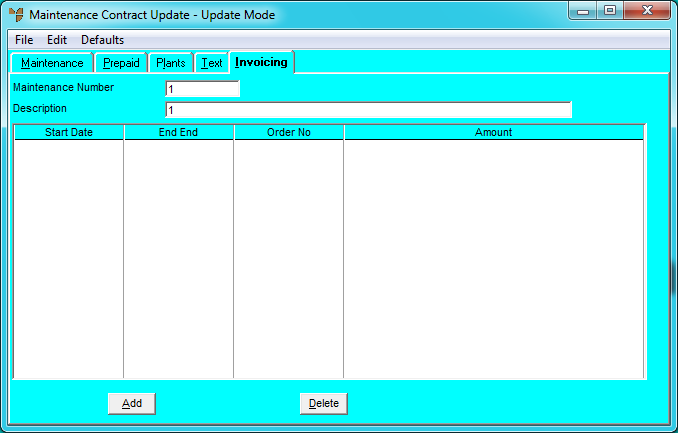
Scheduled invoicing in Micronet creates a consolidated invoice for all plant assigned to the maintenance contract or can be used to create cyclic invoices with no plant attached, e.g. rent, hire fees. This is based on a set period of time, with a predetermined schedule of dates and a value for each invoice cycle.
To create an invoicing schedule for a maintenance contract:
Refer to "Adding a New Maintenance Contract" or "Updating a Maintenance Contract".
Micronet displays the Maintenance Contract Updatescreen – Invoicing tab.
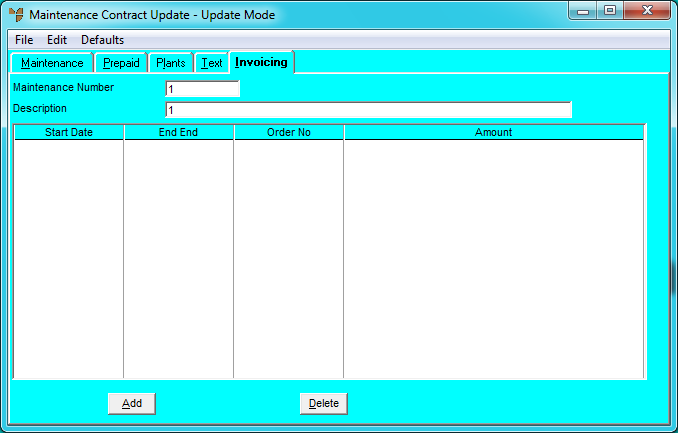
If you selected to add or edit an invoice, Micronet displays the Enter Contract Details screen.
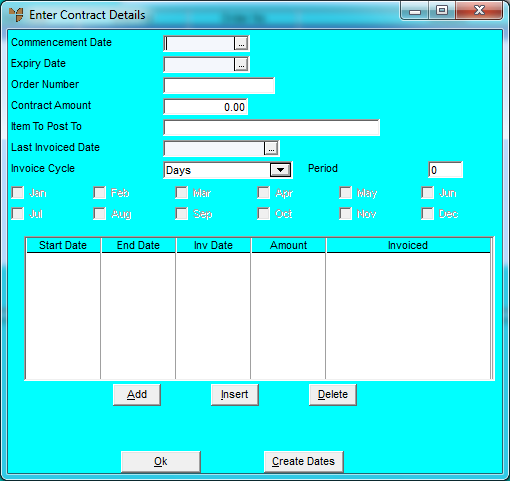
|
|
Field |
Value |
|
|
Commencement Date |
Enter a commencement date for invoicing. Micronet calculates invoice dates in arrears, e.g. if you enter a commencement date of 01/06/2011 with a monthly invoicing cycle, Micronet calculates the first invoice date (End Date) as 01/07/2011. |
|
|
Expiry Date |
Enter an expiry date for invoicing. This is the last date of the invoicing cycle. |
|
|
Order Number |
Enter a customer order number. |
|
|
Contract Amount |
Enter the total value of the contract, excluding GST. This amount will be spread evenly across the invoice cycle, e.g. $1200 invoiced every month would be $100 per month. |
|
|
Item to Post To |
Select a non-diminishing item for invoicing. This item will be listed on the invoice next to the contract charge. |
|
|
|
Technical Tip If no item has been setup for maintenance contract invoices, you can leave this field blank. When you invoice the maintenance contract, Micronet will create an item called MaintDefItem with a category of JC (Job Costing) which is a non-diminishing item. If required, you can then edit the item description to something more meaningful. |
|
|
Last Invoiced Date |
Leave this field blank. Micronet updates this field each time you invoice the contract. |
|
|
Invoice Cycle |
Select the invoice cycle. Options are:
If you choose Selected Months, Micronet enables the month check boxes so you can tag the particular months you need to have the invoices created. |
|
|
Period |
Enter the number of scheduled invoice dates within the invoice cycle. For example, if the maintenance contract is for one year and you select a monthly Invoice Cycle with a Period of 12, Micronet creates 12 scheduled invoice dates for the year. |
Micronet creates pro-forma invoices ready to be released and processed and displays them at the bottom of the Enter Contract Details screen.
Micronet redisplays the Maintenance Contract Update screen – Invoicing tab.